 Welcome to the 15th monthly update to AidanBooth.com.
Welcome to the 15th monthly update to AidanBooth.com.
My updates are normally on the 1st of each month, this month however I’ve released the content a little earlier than normal.
I’ve got a LOT of VERY cool stuff to share with you, we’ll be diving deep into YouTube, and looking at how you can use it as a traffic source and also a powerful source of backlinks…some of the tactics I’m about to share will BLOW YOU AWAY!
This is 100% new content, stuff I’ve never taught or shared publicly before.
NOTE: At the end of this page, you’ll find a download link to the PDF version of this post!
In addition to this, I’m also sharing one of my websites, perhaps you already know about this site, I’ve shared it with a few members of my past training programs…in any case, it works as a great example for the training I’m discussing today, so I’ve decided to share it publicly for the first time ever!
As always, the information I’m sharing on AidanBooth.com comes with no-strings attached. I don’t sell anything on this website…I use it as my chance to share information and interact with you.
Remember to leave me a comment at the end of this post, and if you find this post useful, then please share it with others by clicking the sharing icons at the bottom of the page (I read ALL your comments and try to reply to most of them as well!).
Let’s get started.
Non-Google Traffic, Leads, Branding, Publicity and MORE!
YouTube is MASSIVE. Check out these impressive stats:
- More than 1 billion unique users visit YouTube each month
- Over 4 billion hours of video are watched each month on YouTube
- 72 hours of video are uploaded to YouTube every minute
- 70% of YouTube traffic comes from outside the US
- YouTube is localized in 53 countries and across 61 languages
- In 2011, YouTube had more than 1 trillion views or around 140 views for every person on Earth
- Millions of subscriptions happen each day.
YouTube truly is a MONSTER in its own right…and it’s something you can (and should) be leveraging in your online business.
Something I love about YouTube is that it can be used in SO MANY different niches and in so many different business models.
For example:
- An eCommerce store that sells “baseball bats” could use it to provide baseball enthusiasts with information about the bats, and how to choose a good bat.
- An Adsense site about “tourism in Argentina” could create videos detailing the most important places to visit and things to see.
- An Affiliate site about “back pain” could make a simple video about the main causes of treatment options for people who suffer back pain.
- Kindle authors could turn their books chapters into videos (either kids videos for kids books OR professional videos about complex topics) and promote them to make even more sales.
- A local business in Seattle could make a video explaining their services, and share it with people in their local area using Facebook.
Almost every niche and every online business model can leverage YouTube, and today I’ll give you an overview of exactly HOW you can get started with your own YouTube channel in as little as 2-3 hour’s time.
I recommend you bookmark this page so you can come back to refresh yourself often…there’s a lot to be absorbed!
Note: The following steps assume that you’ve chosen your niche.
The very first thing you need to do (once you’ve chosen a niche) is set up a YouTube channel.
Step 1: Set Up & Customize Your YouTube Channel
NOTE: Part way through filming these videos, YouTube announced it was making the new “One Channel” design mandatory from the 5th of June 2013.
I wasn’t aware of this when I started recording, which is why I’ve filmed THREE videos to walk you through this section. Although much of what I share in the first video (regarding the background of your channel) will no longer be applicable after June 5th, I still recommend you take the time to watch it as there are other “nuggets of gold” in the video as well.
Video 1: Setting Up A YouTube Channel Using The OLD Design
Note: For all 8 video on this page, I’ve Time-Stamped the key moments.
0:56 – How to sign up for a YouTube account
1:16 – For each YouTube channel you set up, you’ll need a different Google account
2:45 – A look at the Oprah Winfrey channel (which uses the OLD YouTube design). An overview of what I like about the old YouTube channel
3:11 – A look at the BBC channel (which uses the NEW YouTube design – “One Channel”)
3:40 – How to switch between the OLD YouTube design and the NEW “One Channel” design (http://www.youtube.com/onechannel)
4:18 – I start customizing my YouTube channel
4:50 – How to set a custom name and custom URL for your YouTube channel
5:07 – Branding considerations when choosing your YouTube channel name
6:23 – How to disconnect your YouTube channel from your Google+ account (so that you can set a different Avatar and Channel name)
7:27 – How to set your Channel name, Description and Tags
7:49 – Important keyword considerations when choosing a title and description
9:01 – An important call to action you need to have at the bottom of your channel description
9:13 – Choosing tags for your YouTube channel. The way to choose them and the order in which to put them.
10:01 – How to add links to the sidebar (below the channel description)
10:17 – How to set your Country (and why I set mine to “United States”)
10:41 – Inserting links into the sidebar, and the title I use for each
12:03 – About becoming a YouTube “Partner”
12:30 – How to Enable monetization of your YouTube account
13:12 – An overview of why you need to carefully choose your background image and your Avatar
13:32 – A look at my Avatar, and why I chose it
14:04 – How your Avatar will appear in YouTube
14:40 – The Avatar will be resized to a size of 36 pixels x 36 pixels
14:51 – A look at my background image, and why I designed it in this way
15:09 – The size of my background image is 1800 x 1200
15:20 – Uploading the Avatar and background image
15:33 – How to use a color as the background image of the Channel
17:10 – More discussion about the calls to action and branding that I integrated into my background image
18:33 – What my YouTube channel looks like to the public (when I’m not signed into it)
Now that you’ve seen me set up a YouTube Channel using the OLD design template, watch the following video to see how to set up a video using the NEW “One Channel” design template…
Video 2: Setting Up A YouTube Channel Using The NEW “One Channel” Design
0:11 – The YouTube “One Channel” will be compulsory for all YouTube owners from June 5th
0:57 – An example of the One Channel (www.youtube.com/aidanbooth09)
1:09 – One of the main differences is that we no longer have control of the sidebars
1:13 – Discussion about some of the main features of the One Channel and difference with the old channel design
1:53 – The About section – it’s similar to what used to be in the sidebar of the old channel design
2:08 – Links can appear in your “Channel Art” section
2:50 – Creating a new channel from scratch using the One Channel design
3:24 – How to upgrade to the new design
3:57 – How to add Channel Art (uploading a background image)
4:24 – The recommended size of the background image (channel art) is 2560 x 1440
4:53 – Previewing the channel design changes
5:13 – How to add a link to hover over the top of your Channel art (important!)
5:37 – How to add Social Links to your YouTube channel art
6:27 – How to add a Channel description to the One Channel design
6:46 – A look at the channel description I prepared for my internet marketing YouTube channel
7:01 – The call to action that you need to add to the bottom of your description
7:45 – Disconnecting the YouTube account from the Google+ account
8:24 – Choosing a new username for the YouTube channel
8:46 – How to change/add an avatar image
9:59 – How to change the display name (title) of your channel
10:17 – How to change the country associated with the One Channel
10:44 – How to add Keywords to your YouTube channel
The next video is for people who already have an existing YouTube channel. It walks you through how to upgrade from the OLD YouTube Channel design, to the NEW One Channel design:
Video 3: How To Upgrade The Old YouTube Channel Design To The One Channel
0:11 – Logged in to CDLTrainingHub YouTube account
0:23 – Go to www.youtube.com/onechannel
0:30 – Click on “Get the New Design”
0:43 – How to upload Channel Art
0:55 – A look at the new background image I prepared for the CDLTrainingHub channel
1:45 – Be careful with overlapping your profile picture with the background image used for the channel art
1:57 – Where I inserted my Call to Action to get people visiting by website
2:10 – Listing benefits on my channel art, and strategically placed arrows
2:20 – The sidebar links I had previously are now appearing over the top of my channel art
2:34 – A look at the About page (and how the information that was in the sidebar is now in the About page)
2:52 – How to set up a “Channel Trailer” for your channel
4:16 – Make sure your Channel Art will look good on all platforms (Cmart Phone, TV, PC etc)
4:28 – How to change your profile picture
Key Points From Step 1:
- CAREFULLY choose your Channel name – you can only do this ONCE
- Add links to your website and other important profiles (such as your Facebook Page etc)
- Activate Monetization to become a YouTube Partner. This gives you additional customization options such as setting customized video thumbnails.
- Carefully think about the Avatar you use as it will appear underneath all your videos and in any comments you make. Make your Avatar appeal to the people in your niche.
- Include your main keywords in your Channel name and description. This will help your channel get ranked in the Google and YouTube search results.
Having been through the above videos, your YouTube account should now be primed for action. The next step is to decide on a good keyword to target for your first video.
Step 2: How To Choose A Target Keyword For Your Video (Keyword Research & Competition Analysis)
Video 4: YouTube Keyword Research & Competition Analysis
0:30 – Using the Google Keyword tool to identify keywords with decent search volume related to my niche
0:57 – Configuring the Google Keyword tool (exact match, worldwide)
1:26 – How to filter search results from high traffic to low traffic
1:39 – The search volume criteria (1000 exact match searches per month or more)
2:01 – The way to think about the keywords…which of the keywords would be good to make a video about
2:40 – Think about the keywords that are going to fit best with your existing website
3:30 – Using the Google search results as an indicator of competition strength (ideally target keywords that don’t have any results displayed on Page 1 of Google)
4:07 – An example of a keyword that appears in the Google search results
4:34 – How to use the number of YouTube.com search results as an indicator of competition
5:06 – Aim to see less than 50,000 results in YouTube for your keyword, under 20,000 is even better
5:34 – A summary of the 3 most important keyword research factors and how to use them
Key Points From Step 2:
- Look for keywords with an Exact Match search volume of 1000/month or more
- No videos on the first page of Google (first 10 results) is an indicator of weaker competition
- Aim to target keywords that have less than 50,000 results in YouTube
- It’s easier to get videos ranked than websites
- Opportunity Factor = Monthly Exact Match Search Volume / The Number of YouTube Results
Now that you’ve completed your “video research”, it’s time to make your video. Most people think making videos is hard…the truth is however, that it’s EASY!
I’m about to show you an extremely easy way to make professional videos, you don’t even need a camera…!
Step 3: Make Your Video
Video 5: How To Make A Professional YouTube Video
0:11 – The two options available to you when it comes to making your video
0:13 – The first recording option: use a WebCam, Smart Phone (iPhone, Tablet (iPad), FlipCam, Digital Camera
0:36 – The second recording option: record the screen while you present something
1:03 – A look at the page that I want to make my presentation about
1:16 – The free tool I like to use for making professional presentations (https://aidanbooth.com/go/prezi)
1:30 – A look at the presentation I made for CDLTrainingHub.com
2:27 – Another presentation option is Powerpoint
2:47 – How I would have set this presentation up in Powerpoint
3:11 – A sneaky trick to get people to watch more of your presentation (using “Part X of Y”…
3:40 – The next thing you need is a way to film the screen. I use Camtasia
3:48 – Discussion about alternatives (both free and paid) to Camtasia
4:27 – Why you may NOT want to use Jing
Tools For Filming Screen-Capture Videos:
- Camtasia – PC and Mac, $300 on PC, $99 on Mac (this is what I use)
- ScreenFlow – Only for Mac, $99
- Screenr.com – Free online tool (paid version available), no download required, limited editing capability
- Screencast-O-Matic.com Free online tool (paid version available), no download required, limited editing capability
- SnagIt – PC and Mac, $49, created by the Camtasia team
- Quicktime – Built in to most Mac computers
- CamStudio – Free downloadable software, built by the makers of Camtasia
- Jing – Free downloadable software, only experts in .swf format which can’t be uploaded to YouTube
- Lots of others are also available, just search for “free video screencapture software” in Google, you’ll find plenty of options
Here’s the video I made for my CDLTrainingHub.com website:
Notice how SIMPLE yet PROFESSIONAL the video looks? And it was SO EASY to make!
Key Points From Step 3:
- Prezi is a GREAT free tool for making professional video presentations
- Powerpoint is also an extremely effective tool for creating presentations
- Your video can be 2 minutes long – it doesn’t need to be longer than that
- You can READ content that already exists on your website and turn it into a video (re-purpose the content)
- Consider using “Part 1 of 5” so that people know how far through your video they are…this helps boost audience retention
Once you’ve made your video, then next step is to upload it. This is pretty easy to do, but most people get it COMPLETELY wrong…
I’ll now walk you through how you SHOULD upload and optimize your videos.
Step 4: Upload & Optimize Your Video
Video 6: How To Upload & Optimize Your Video
0:16 – How to upload your video to YouTube. Start by clicking the “Upload” button
0:23 – Make sure your video is set to “Public”
0:27 – Before you upload your video, make sure you’ve optimized the filename so that it includes your target keyword (example: cdl-requirements.mp4)
1:01 – Adding in my video title (very important)
1:06 – Discussion about how to write YouTube video titles, things you need to include in your title etc
1:40 – You have approximately 120 characters available for your video title
2:06 – Optimizing a YouTube video title is not the same as optimizing a pag title for Google.
2:27 – Inserting the video description and discussion about the description
2:40 – Video descriptions can be up to 5000 characters in length
2:51 – The importance of including your most important keywords at the start of your description, and why you should NOT have your URL at the beginning of the description
3:07 – The first 2 sentences are the most important, as they’re going to appear in the search results
3:33 – How to look at the “Page Source” of a video to see how Google’s robots “read” your video description
3:48 – Using the Page Source to look at the Tags used on another video
4:28 – You should aim to use as many of the 5000 characters as possible. How to check how many characters you’ve used in your description (I used 2528 characters)
4:56 – After 2 paragraphs you should start inserting your website URL into your description
5:00 – Discussion about ideas for your description, and how you can “hint” about the contents of the video
5:49 – Other links I’ve included in the description, including a link to the page on my website which is related specifically to “CDL Requirements”
5:55 – Where to insert a link to your Facebook page (if you have one)
6:13 – Adding “Tags” to your video (important)
6:23 – You can have a maximum of 27-29 tags for each video, you should try to use as many a possible
6:36 – How to get good Tags for your video
6:47 – How to “steal” your competitors Tags so that your video will be displayed next to theirs (a GREAT way to tap into even more traffic!)
8:08 – How to use Tags related specifically to other peoples Channels in order to siphon some of their traffic
8:44 – How to add a custom Avatar to your video (and why you SHOULD do this)
8:55 – The order you insert your Tags is important. Put your most important Tags first and least important Tags last
9:30 – A look at my attention grabbing video thumbnail
10:27 – How to choose a category for your video (I chose the “Autos and Vehicles” category for my video)
11:00 – A look at the completed video
Key Points From Step 4:
- Title: Include your target keywords in the video title, and use as many characters as you can (the maximum number is about 120 characters)
- Description: Make your description as LONG as possible. You’ve got 5000 characters you can use, aim to leverage this space to include as many related keywords as you can.
- Tags: You can put around 27-30 tags in your videos. Tags will become Meta Keywords and are used by YouTube to associate your video with other videos (so your video will appear as a “Related/Suggested Video”). Use as many tags as you can.
- Use a custom thumbnail – you’ll get more people clicking on your video and it’ll improve your rankings (only YouTube partners can do this)
- Steal your competitors tags so that your video can appear next to theirs
- Push the link to your website(s) further down the description. Do NOT link to your website in the first paragraph of your description – this is a waste! Use the first couple of paragraphs to include your main (and related) keywords and to get people to choose your video (the start of the description appears in the search results)
You’ve now got your video online, and you’ve taken care of YouTube’s equivalent of “On Page SEO”. It’s now time to promote your video (get more exposure, links etc) so that you can push it up the Google rankings AND up the YouTube rankings as well.
Step 5: YouTube Video SEO
Video 7: YouTube SEO – Building Links To YouTube Videos
0:13 – The first thing I like to do is post my newly created video on my Facebook page
0:21 – Make sure that anytime you link to your YouTube video, that you use the CORE link, not the shortened “youtu.be” link or a longer than normal link
0:35 – Pasting my video link into my Facebook page along with a few words to get more attention
1:10 – How to “Boost” your post so more people in Facebook see it
1:40 – Why not everyone on Facebook will see your posts, and how to massively increase the number of people who see your post
2:18 – Making comments on other peoples videos is the next Video SEO task
3:15 – How to use a “Video Response” to get powerful links to your video on YouTube
4:51 – An example of how I’ve successfully used the Video Response comment tactic in the past
5:35 – How to leave a normal written comment on a video to get a backlink to your channel
6:26 – How to set a “Featured Video” in the old YouTube channel design
7:45 – The way to make your video move up the rankings, is simply to build links to it. You can use any link building method to build links to your video
8:02 – Good ways to build links to your videos include: Blogs comments, Forum comments, Article Marketing, inserting your video into your Squidoo lenses or Hub Pages, inserting your video (or a normal link) into other Web 2.0 sites, using Feeder sites and Mini-Blogs etc
8:30 – How to embed a YouTube video into a WordPress post
8:50 – The best place on a post to insert a YouTube video
9:36 – Where to get the YouTube video embed code
9.48 – Make sure you de-select “Show suggested videos when the video finishes” option (and why you shouldn’t select this option)
10:22 – A look at my video inserted into my page
10:51 – One of the YouTube video ranking criteria is the number of websites a video is embedded into, that’s another reason it’s a good idea to embed videos on your websites, Squidoo lenses etc
11:31 – Another YouTube ranking factor is the number of views your video gets soon after being launched
12:04 – Update: Just 18 hours after uploading the video, it’s already ranked #10 in YouTube
12:33 – I also embedded the video on the homepage of my CDLTrainingHub.com website as well
Once you start getting traffic to your video, you’ll automatically start receiving useful data about your viewer statistics which can be used to MASSIVELY improve your video metrics.
The video below walks you through how you can use YouTube Analytics to dramatically boost your Audience Retentions, and keep people engaged with your videos for longer.
Step 6: YouTube Analytics To Improve Viewer Metrics
Video 8: How To Use YouTube Analytics & Viewer Metrics To Improve Audience Retention
0:21 – Where to find in depth Video statistics
0:41 – A closer look at Audience Retention
0:49 – How to look at Audience Retention metrics for specific videos (as opposed to using it as a “Channel Wide” metric
1:00 – The Audience Retention graph, and what it means
1:33 – How to identify and zoom in on the exact parts where your viewers are dropping of
2:18 – An introduction to YouTube Annotations and how they can help your audience retention
2:33 – Choosing where you want your Annotation to appear
2:46 – How to add an Annotation to your video
2:57 – How to choose the type of Annotation you want (I chose the “speech bubble”)
3:02 – How to set a start time and a finish time for your Annotation
3:30 – Choosing and writing the text for the Annotation
4:30 – Choosing a background color for your Annotation
4:49 – How to preview your Annotation
5:25 – Adding a link to your Annotation
5:54 – How to publish your video with the new Annotation
6:20 – Checking the live video, and identifying problems with the Annotation (in my case, the text color wasn’t standing out properly)
6:34 – How to edit an existing Annotation (in my case, change the text color from white to black)
7:13 – How to check your video for improvements in Audience Retention
7:47 – What to think about doing if you notice people dropping of your video at the very beginning
Congratulations, you’ve now been through the 6 stages of YouTube video marketing. The 7th and final step is to Rinse and Repeat.
Step 7: Rinse & Repeat
Getting 1 video online is a good start, but if you really want to cash in and use YouTube to drive hundreds or even thousands of visitors to your website/offer, you’ll need to create more videos.
What I recommend you do is set up a plan to create 1-2 high quality videos each month. Remember, these videos can be short 2 minute videos, just like my “CDL Requirements” video. What’s important is that you optimize your videos properly for keywords that can actually drive you traffic.
YouTube is still MASSIVELY under-utilized, and that’s something that provide you with a MASSIVE opportunity.
I’d love to know what you think about these YouTube marketing strategies, so please click one of the icons below and leave me a comment!
Thanks,
Aidan
YouTube Marketing Blueprint PDF: Right Click Here & Select “Save As” To Download


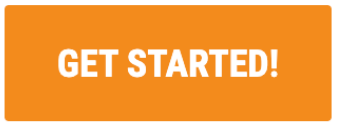

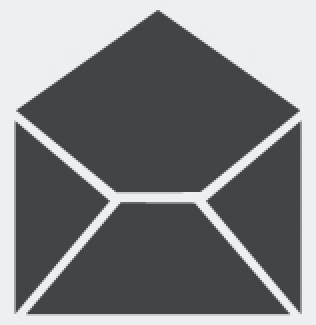

Aidan, all I can say is AMAZING!
I’ve watched the first 5 videos already and I’m extremely impressed! Most internet marketers would probably bundle this up into a product and sell it!
THANK YOU (I clicked the “LOVE IT” button)!
Hey John, thanks for the feedback and thanks for clicking that LOVE IT button!!!
Thank you Aidan. I don’t know any thing about You Tube. Where do I go for startup.
YouTube.com, then what? Many thanks.
Hi Farah, just follow the 8 videos here…to sign up for a YouTube account, you go to YouTube.com – look for a “Sign In” button in the top right corner, click it, then select “Create New Account” (or whatever the signup link is)…
You’ve surprised me once again Aidan, awesome value, thanks!
I’d be interested to hear your take on the latest Penguin update at some stage…I found my sites maintained their rankings and didn’t really change all that much…
Hi Jillian,
Yes, giving my thoughts about the latest Penguin update is definitely on my “to do” list! Thanks for the feedback!
went thru first video, very good. Thanks
Thanks Doug!
Very impressive stuff, Aidan,
thanks for taking your time to
share this. Much appreciated.
You’re welcome Victoria 🙂
Aidan, the link to the PDF does not work, I just tried it a couple of ways and nothing.
Hi Larry…it seems to open fine for me…try just clicking on it. Here’s the raw download link: https://s3.amazonaws.com/case-studies-etc/YouTubeMarketingBlueprint-ByAidanBooth.pdf
Hi Aidan,
I just wanted to say a huge thank you for a great series of YouTube training videos. As John said above, many well known marketers would have charged at least $97.00 for this quality training. I’m sure this will be of great benefit to those who visit here.
Great Work!
Philip
Glad you’ve enjoyed it Philip – I enjoyed putting it together!
Hi Aidan,
…have only just downloaded the PDF so haven’t had time to go through it yet but this looks like very comprehensive training – thanks for sharing it!
Quick question – is it possible to have more than one YouTube account? I have two main sites in very different markets and it would make sense to keep them separate.
Thanks again.
Hi Christine,
YES, you can have more than 1 YouTube account, but you need a different email address for each one. I create a new account for each niche I’m in – that means a new email account for each niche.
Hi Aidan,
This is awesome value – I agree with John that most people would be selling this as a WSO, but you have given it to us for free!
Thanks so much 🙂
You’re welcome Mary!
Great training videos. Very professional and easy to follow. The information is invaluable but I would say that this series would easily sell for $99 USD at the very least.
Thanks for giving it to us for free Aidan, much appreciated!
Thanks for the feedback Peter 🙂
Great info and advice again Aidan! Your insights and new techniques don’t surprise me anymore…I just know you’ll have something coming up that’s cutting edge.
I’ve only watched the first video, what tools do we use to do the background images. (side of video)
Much appreciate for the time you put into this!
cheers
Mark
Hi Mark, thanks for the feedback! I personally use Photoshop to make my images, but you could just as easily use Gimp, Paint.net, or any other tool – whatever you’re comfortable with.
Hi Aidan,
Thanks for these videos, great content.
I really love the fact you have provided time stamps so I can get back to a piece of information – i.e how do I put a speech bubble on my video.
Definitely I would pay money for this information being Scottish by nature might not have gone to $97 but definitely $27. Would be a great bonus for a JV.
Hi Tank, I’m not actually going to sell these – I was just curious to get feedback, so thanks for that.
And I also appreciate the feedback on the timestamps, I have never made them for a video so knowing they’re useful, I might try to do use them more in the future.
Hi Aidan,
Thanks for sharing so much valuable information – You’ve over-delivered again!
I really enjoy your presentation technique in all of your products.
It’s a joy to see honest content that we can trust!
Great! Thanks Bob!
Hi Aidan –
I didn’t read all of the previous comments so forgive me if I repeat some thought already recorded here.
Thank you and Congratulations on an excellent job with this. I see it as a mini-course worth several times the weight of the pdf “in GOLD.”
In the time that I’ve been following your monthly posts, you seem to out-do yourself on a regular basis. I don’t know how you manage to pull all this together.
As we all have the same 24 hour day, I’m amazed sometimes, and hold you up as an example of how much that can be accomplished.
I, for one, appreciate it immensely. I plan to spring into action and put this stuff to good use.
Thanks again.
Dave Christensen
Hi Dave, thanks a lot – it is a lot of work putting these kinds of posts together, but I enjoy it and it’s great getting the feedback of others and knowing it’s useful. Let me know how your results using these methods go – I’m sure you’ll do well from it!
I think the update I have planned for next month will be a VERY popular one 😉
Thanks Aidan,
This is an excellent resource and dovetails brilliantly with Authority Hybrid.
Once again you deliver really great value to your subscribers.
Hey Brian, I’m glad you’ve seen how you can apply this to your Authority Hybrid sites…the truth is, these YouTube tactics can be used to compliment almost ANY form of Monetization…Adsense, Affiliate Marketing, Kindle, eCommerce etc etc etc! MASSIVE opportunity for people who take action 🙂
Thank you for sharing Aidan. Such informative and valuable content, very impressive.
The time and effort you have put into this is much appreciated.
Thanks!
Great stuff, Aiden! YouTube has been a big black box for me and your videos have really provided clarity. I really appreciate that you share information freely (and for free!) and are genuinely interested in helping others succeed with Internet marketing. I’m in the process of taking myself off of most of the “gurus” mailing lists that I’m on, with just a few exceptions. You are my number one exception! Thanks again.
Hey Tom, thanks for the comment/feedback. The biggest issue being on too many peoples mailing lists, is that it just becomes a distraction and time-sucker…thanks for making me an exception! 🙂
Hey Aidan,
Wow is all I can say. As always you have gone over and beyond to give us great content. I don’t know where you find the time to do all that you do but we all really appreciate it. I am looking forward to making my first video:)
Thank you!!
Kathy
I look forward to hearing about your results Kathy!
The organization of this training is outstanding. Very few authors take the seemingly obvious step to include written material with video and you take it a step further with your time stamping. Most video based training may be useful, but when you need to review or clarify something you have to go back through minutes…hours of video to find what you require. Brilliant!
Thanks for making the extra effort. and the content so far is great. Free! Unbelievable!
Thanks for the feedback about the Time-Stamping Gar! I’ll make sure I use it more often!
Typically when you want to learn how to create a video, you hit a wall in trying to find ALL of the info necessary, and then struggle to get to the next level of expertise. With Aidan it’s the exact opposite, his teaching skills and coaching gives you everything to make YOU the expert, simply demonstrated with just a little motivation and inspiration to keep you going and stay focused! A big THANKS.
Thanks Lionel 🙂
I agree that you give amazing value and have been working your way closer and closer to the top of my How Much Email I Can Afford to Let Through list. I find that over time you eventually start to sort of get to know someone’s style. I’ve seen a $47 price point lately, though this info is easily worth more.
hanks for commenting Erinn!
Fantastic videos, Aidan. I just spent all morning modifying and adding onto my channel.
Oh, in the description of your About page, type Alt + 25 to create a down arrow … as in, Please click the link below to visit our site ↓
Thanks for the “Alt 25” tip Chris! I didn’t know that! Your channel looks great by the way 🙂
Hi Aidan, I was panicking over the dreaded mandatory update coming up next month…but your timely information walked me thru every step. My channel now looks awesome, looks like a pro put it together (ha!) — seriously – thanks from the bottom of my heart for this content. Also, thanks so much for providing it free. You Rock!!!
You’re welcome Terri!!! Glad you’ve managed to make the upgrade easily (it’s not that hard is it!) 🙂
Aidan,
I paid $99 for a YouTube training course elsewhere that did NOT provide the quality and quantity of content that you have.
You continue to build authority and credibility.
Thanks
Glad you’ve found it useful Steve, thanks for the feedback, I appreciate it!
Nobody shares quality meaty content like Aidan. This is just another example of one of the best taking it up to a higher level.
Great fit for what I am doing. Thanks Aidan
Thanks Nate – glad this fits what you’re doing!
Hi Aidan, great stuff here. I’m having a problem getting to the old Youtube setup page. I can see an area namwed – Upload Defaults would this do to set up Title, Description etc.
Hi Joe,
I wouldn’t worry about trying to get to the old YouTube setup page, as it’s not going to be available in a few days time anyway (the OneChannel will be compulsory)…
Aidan,
Just wanted to thank you for the really informative video series. A few other people have already mentioned that there are a numerous YouTube or video marketing courses that are being sold at the moment that do not cover as much info as you do, I appreciate you sharing your knowledge.
Many thanks
Thanks Paul! Great to have your feedback 🙂
Great little course Aidan as a YouTube marketing veteran you are giving away some great valuable content to your subscribers.
Keep It Coming
John robbins
Thanks John!!
Hi Aidan:
WOW – is all I can say. What absolutely awesome, informative and valuable info. you gave! I set up a YouTube account a couple of weeks ago and struggled like you wouldn’t believe. I wish I would of had these videos then!
But now that I’ve found you, I’m going to go watch ALL of them so I can learn the rest of what I need to know from a real PRO.
I was wondering about the comment for using Alt + 25 on the about page to get an arrow? I tried it and it didn’t work for me…but then again it could be me cuz I’m a newbie 🙂
Also, with the new One Channel, can I change my channel name to my website name? And, is the best way to add the channel art with the call to action, etc., by hiring a graphic designer to create something for us – not sure how to do that.
Thanks so much, you’re info. is pure gold!
Hy Sylvia, thanks for commenting! I’m not sure about Alt+25… haven’t personally tried it but Chris knows what he’s talking about so I’m sure it does work (I just haven’t ever used that myself).
FOr the Channel name, you can use your website name, certainly, what I like to do is try to make my website, my Facebook page, and my YouTube channel all have the same names…it’s good from a branding point of view. As for the Channel Art, you could probably hire someone on Fiverr.com to do that for you for just $5…alternatively, an outsourcing website like Freelancer.com is another option.
Great information! I already know a lot on this subject, however, you filled in the holes in my knowledge. Thanks again for a great presentation.
Do you have any comments on having a clickable link in the video. I have seem several folks offering this and I would like to use them, but have not bought any yet. Have you tried this and if so, what would you recommend?
John
Hi John, thanks for the comment.
Yes, you can insert a clickable link into your video, I cover this in Part 8 – it’s called adding an Annotation, and it’s a great way to redirect your viewers 🙂
Aidan, thank you so much for this incredible information!
As many have said above, amazed this is not a $97 course!
Great content, very professionally presented, a real inspiration!
Thanks Aidan.
Thanks Mitch!!!
Hi Aidan –
Awesome content. Just curious about the keyword selection.
When you’re ranking for a certain keyword as in your youtube.com (or even with google) example.
How does it work to have a set of keywords with a non keyword in between them and still rank for
that keyword as per your example in Your First 500.
Example: If I wanted to rank for Jazz System, but my article and/or title read Jazz Design System, how is it possible I can still show up ranking for Jazz System?
Hopefully that make sense. Thanks again for your efforts!
Nick
Hi Nick,
Both Google and YouTube are very good at working out what content (videos, blog posts, articles, etc) are related to which keywords…so in most cases, Google and YouTube can just work it out. They’ll look at your on page content (text on your page), also at your backlink anchor text, the sites that are linking to you, etc etc etc
Hope this helps!
Hey Adan
What a wonderful peace of content on these 8 videos; and it came at the right time because I am ready to launch my first product in Amazon the 3rd week of June and I can only image how much money this teaching will make. Wow I have been making plans to create daily 30 sec videos etc. and this came just at the right time. I have no doubt that I will always be learning from you because you got quality stuff ALWAYS. For 5 years I chased shinning objects all over the internet until NOW. Thank you so much for such a great professional way of teaching and sharing with your students. God bless you ALWAYS.
Glad you’ve found this useful Arnold!
QUESTION about YOUTUBE
I found several keyword related to one of my sites with very low results in youtube; is that ok.
Example: One KW = 29 results; others are: 87 resulsts, 100 results, 200 results.187 results; etc Is it ok? or do we need be into the thousands, but below 50 thousand?
Arnold
Hi Arnold, sometime you WILL find extremely low search results, and yes, it’s okay. The main thing to watch for is the number of people who are interested in your video (search volume)…a good way to work this out is to look at similar videos.
Hey Aidan,
This is FANTASTIC!! I’ve always struggled on promoting my Youtube videos, and you’ve filled in all the gaps in the details I didn’t really pay attention to…thanks!
This must have taken a LOT of time to put together O_o
Baggio
Glad you found it useful Baggio!
Hi Aidan,
Just watched all your videos and found them incredibly helpful. Thanks so much. Appreciated! I will be keeping an eye on your future updates.
All the best..
Jason
Actually, one question Aidan..
I have seen a few people who put their tags at the bottom of the description in list form. Does this help?
Thanks in advance,
Jason
It can help include more keywords in the video post, which MAY help get the video ranked for more long tail keywords, but it’s not something I’d make a big effort to do. I’d prefer to write a long comprehensive description and include the keywords naturally (as opposed to a list of tags).
Best YouTube guide I’ve seen online hands down. Well done, sir.
Pure gold. thanks.